Displaying and exploring data
Displaying a dataset
To display a dataset, please click on its title or DOI. The display page for a dataset acts as a landing page associated with the DOI (which is registered with DataCite).
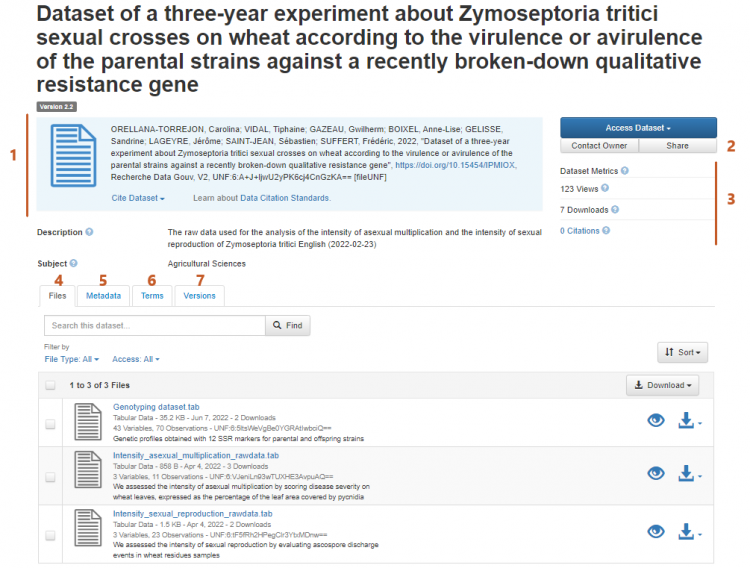
With this function you can:
- display and export the dataset citation in the EndNote XML, RIS and BibTex formats;
- contact the depositor and share the dataset on Facebook, Twitter and LinkedIn;
- display the dataset's usage statistics;
- display the list of files associated with the dataset. These can be filtered according to the file type, access type and label and sorted according to folder or by label;
view, download a file or request access to a file with restricted access (depending on your rights as a user).
If you select several files these will be downloaded together in .zip format along with a "Manifest.txt" file generated at the time of downloading. This file lists the files that have been downloaded and any that could not be uploaded (if applicable);
Note: The current performance level of the application means the download of these generated zip files is currently limited to 50 GB; - view and export the metadata which describes the dataset (exports in Dublin Core, DDI, Json and Schema.org JSON-LD formats).
- to see the dataset's terms of use (particularly the licence), the conditions of access to the files and a guestbook if there is one.
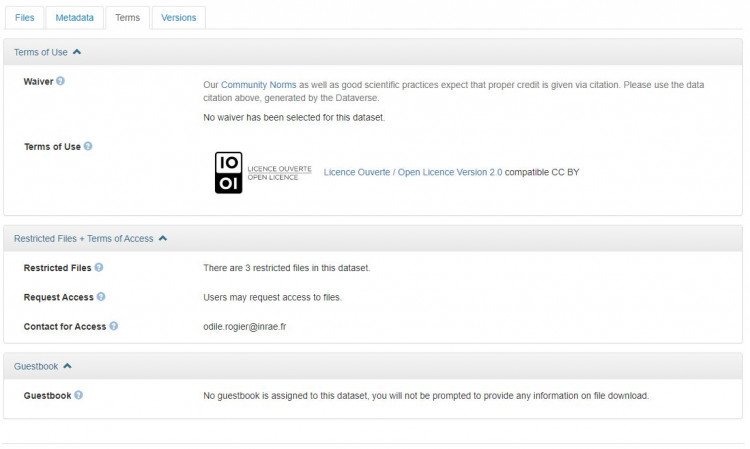
- to consult and compare different file displays.
Displaying a file
To display a file's descriptive page, click on its title.
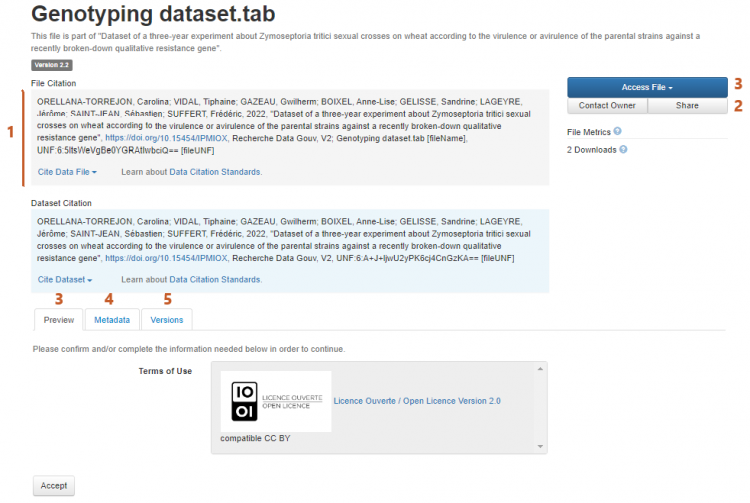
On this page you can:
- display and export the file's bibliographic reference. This is based on the dataset citation as well as the file name, its DOI (different from that of the dataset) and its digital fingerprint (in the universal numeric fingerprint or Message Digest 5 format).
The version is that of the dataset; - contact the depositor and share the dataset on Facebook, Twitter and LinkedIn;
- find the modalities of access to the file which depend on the authorisation granted by the depositor and the file's format.
- If access to the file is not restricted, any user can view and download it: Access File > View data (or Read Text, View HTML, etc. according to the file format), or Access File > Download Options.
The viewing options depend on the file format (please see Previewing a file's data). Exploration tools are also available for some formats (please see Exploring data).
The download options also depend on the file format. An example of the formats available for tabulated files is shown:
- If access to the file is restricted and the depositor has authorised requests for access, any user can request access to the file:
- If access to the file is restricted and the depositor has not authorised requests for access, it is not possible to access the file other than by directly getting in touch with the dataset contact.
- If access to the file is not restricted, any user can view and download it: Access File > View data (or Read Text, View HTML, etc. according to the file format), or Access File > Download Options.
- to display and export the metadata describing the file in different formats - Dublin Core, DDI, DataCite, Codebook HTML DDI, JSON, OAI-ORE, OpenAIRE and Schema.org JSON-LD.
- to view changes made to the file through the different versions of the dataset.
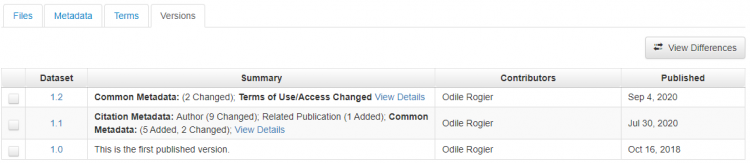
Previewing a file's data
If permitted under the terms of use associated with the dataset, it is possible to preview certain files directly in the Recherche Data Gouv repository interface without having to download them. This preview function is based on the data format (identified by the MIME type of the file) and can be accessed on the dataset display page and the file display page.
The following previews are available for the corresponding extensions:
- Plain text: fasta, fastq, tab, tsv, txt, json;
- Markdown: md;
- Web pages: html;
- Images: gif, jpeg, png;
- Audio: ogg, mp3, mpeg, wav;
- Video: mp4, ogg, quicktime. Note: to preview an .ogg file in the video player, change its extension to .ogv;
- PDF: pdf;
- Archives: zip. Note: preview of folder's tree and download of each files separetely are available;
- Electronic laboratory notebook: eln.
On the dataset page, the files that can be previewed are flagged with an Preview button which displays the file page.
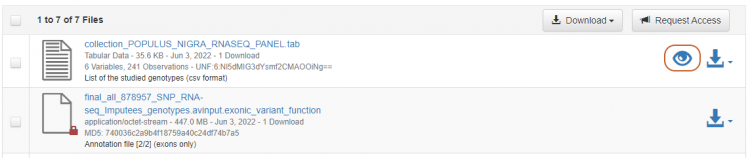
Data can be previewed via the menu Access File > View data (or Read Text, View HTML, etc. according to the file format) or the Preview.
The preview feature is not available if access to the file is restricted.
Exploring data
Some file types can be explored by external tools accessible via the Explore Options of the Access File command.
- Data Explorer explores tabulated data (.tab file). It offers a graphical or tabular representation for cross-analysis of the data in the file or a subset of the data obtained by selecting the variables to be taken into account. This tool also enables you to download the data or the subset studied.
Notes
[1]. UNF: universal numeric fingerprint, a small string of alphanumeric characters of fixed length which summarises a data set's content. Any changes to the data results in a new universal digital signature no matter how minor the change. The UNF ensures that the file is not corrupted.
[2] The MD5 or Message Digest 5 algorithm is a hash function that provides a digital fingerprint of a file so that the integrity of a downloaded file can be checked.
