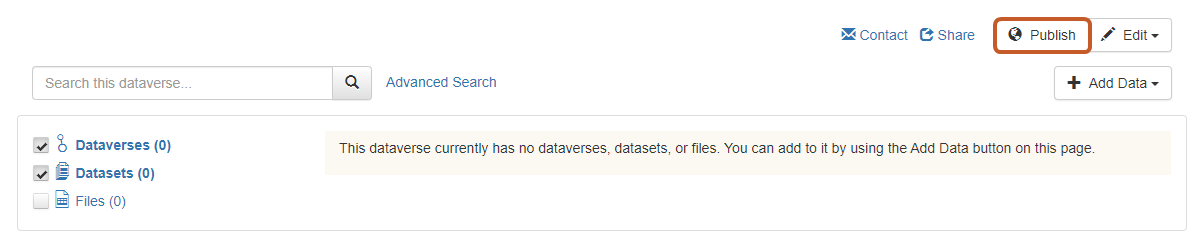Creating a collection
It is possible to create group collections within an institutional space for a project, structure, theme and so forth. The procedures for creating collections are defined by the administrators designated by each institution. By default the creator of a collection is the administrator.
A helpful tip: it is a good idea to set up an identical collection with the same settings in the sandbox so the user community for this collection can get to know its features. It should be noted that the contents of the sandbox may be deleted as it is a test environment.
Note: to create an institutional space, please download the online form. You will work on the description of the space with the Recherche Data Gouv Repository-Registry resource centre.
To create a collection, please go to the parent collection. If you have the necessary authorisations then the Add data > New dataverse button will be available present. If it is not, please use the Contact button to get in touch with the administrator of the parent collection.
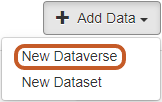
- Host Dataverse: check the parent collection (the one which will contain your own collection) and modify it if necessary
- Dataverse name (compulsory): This is the collection name – the name of the laboratory, project, department, etc. This name can be modified but it is advisable to limit changes to the name of a collection once it has been published.
- Affiliation: list the affiliation(s) associated with your collection, using a comma to separate them. In the case of a joint research unit (UMR) working on a project, please list the supervisory bodies. Example: Univ Montpellier, CIRAD, CNRS, INRAE, IRD.
- Identifier (compulsory): this field will determine the collection's URL address. It should be short and follow recommended practices for URLs - avoid accents, capitals and special characters, use hyphens rather than underscores to separate words.
- Category (compulsory):
- Email (compulsory): the e-mail of the contact person(s) for this collection. It is possible to add the e-mails of each contact person by clicking on the + button.
- Dataset Metadata Language : to recommend a language when entering metadata.
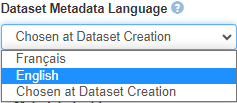
- Description: This is recommended to describe the object and/or scope of the collection. The description is displayed on the homepage of the collection. HTML tags can be used to format and hyperlink this description. The acronym name of the project or structure can be given in its full form in the description.
A helpful tip: provide a description in English and in French (separated by a line break tag <br> for example). - Metadata fields: select the blocks and metadata fields that will be proposed when depositing a dataset and to create templates. You can:
- either use the same blocks and metadata fields as the parent collection:
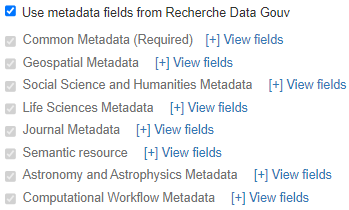
- or select the blocks and metadata fields by checking or unchecking blocks to activate them:
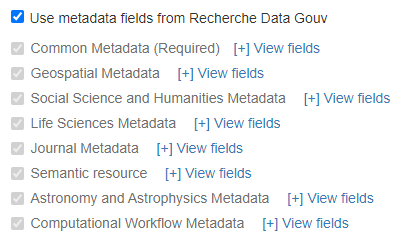
- The "Citation metadata" has to be checked because it contains the information needed to reference a dataset.
- In each block, you can hide and/or make certain metadata compulsory (in addition to those required by the Recherche Data Gouv Repository):
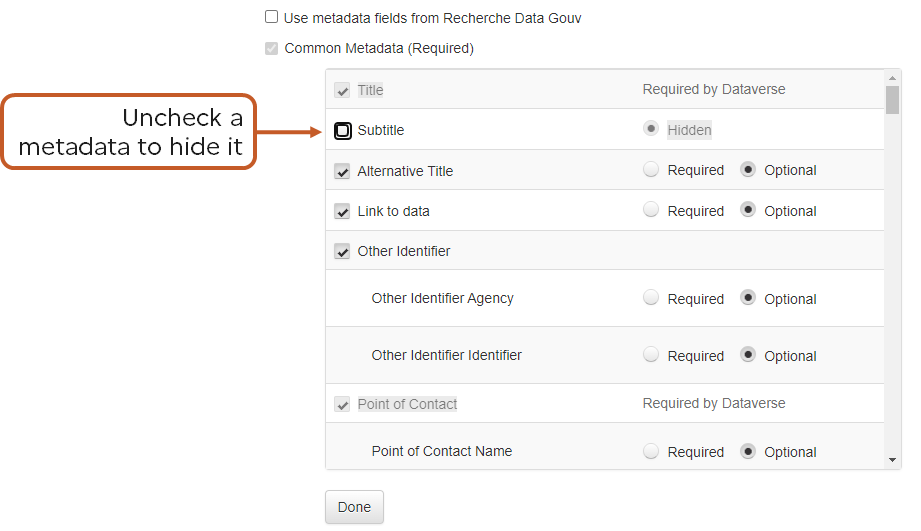
- either use the same blocks and metadata fields as the parent collection:
- Browse/Search facets: define the facets (filters) to be displayed on the left of on the collection's home page.
- either use the parent collection's facets:
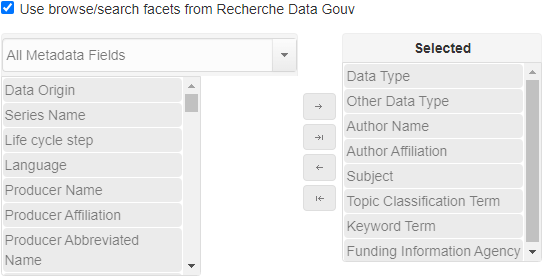
- or select individual facets by using the arrows to move the metadata from the left-hand column to the column of selected facets:
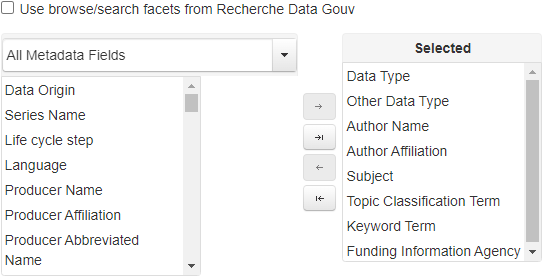
- either use the parent collection's facets:
Once all the information has been entered, click on Create Dataverse.
The collection will then have "Unpublished" status. You can Publish it immediately or when the first dataset is published at the latest.